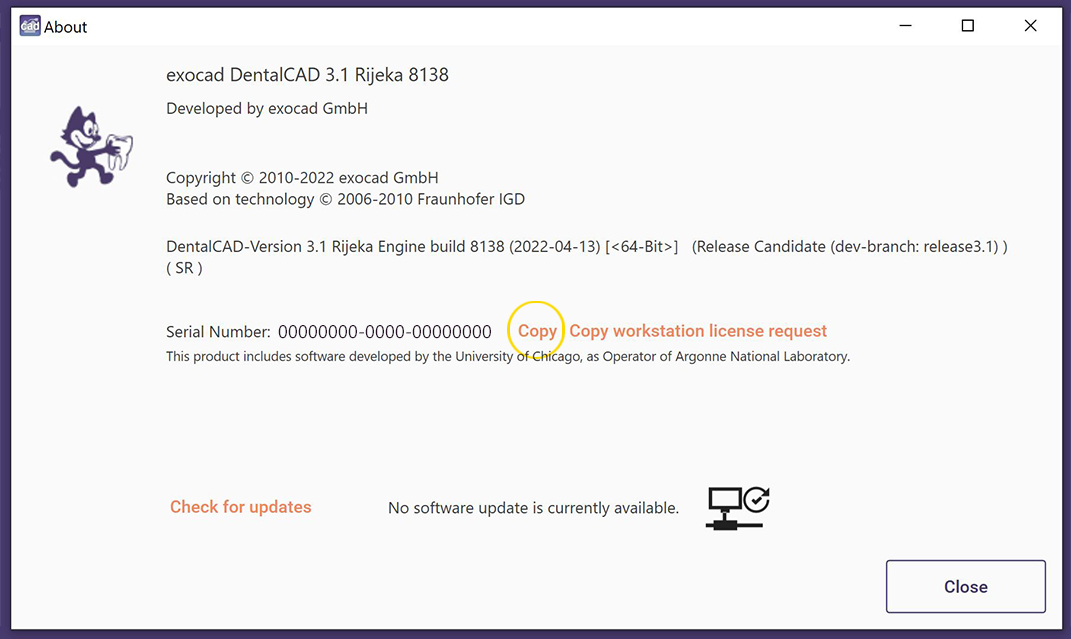Shop guide
To get started:
Create a personal customer account or log into your existing account.
Important: If you have a TAX-ID (VAT-ID), please save it with your customer data (billing address).
1. In the My licenses tab, add the serial numbers of your blue DentalCAD, purple ChairsideCAD or brown exoplan dongle(s).
- will check the serial number(s) to see if your reseller is participating in the webshop.
- If your reseller is participating, the status of the current upgrade contract is displayed.
- Important note: a valid upgrade contract is required to purchase modules. This can be conveniently purchased in the exocad webshop (there is an automatic message in the shopping cart).
2. Now change to the category DentalCAD add-on module or Software-Upgrade or Training. Select your desired products and add them to the shopping cart.
3. In the Shopping cart, assign the serial numbers to the respective products for which the upgrade or the modules are to be activated.
4. If your license for purchasing new modules is no longer valid, you will receive an offer in the shopping cart to automatically add all required upgrade products (modules and software) for your selected license code to the shopping cart.
5. After assigning the license codes and (if necessary) adding the required upgrade licenses to the shopping cart, click "Go to checkout."
6. Select your preferred payment method and complete the address data, if required.
7. Check your order before completing the purchase.
8. We will verify your order and update your DentalCAD license status. If you have purchased a training, we will get in touch with you shortly.
9. You will receive an automatic order confirmation by email as well as a link to download your new DentalCAD version in another email from our friendly service team if you have purchased a module or software upgrade.
10. We are happy to offer you a remote installation service for your new DentalCAD version, if required. Please contact our service team via contact form or simply reply to the order confirmation that includes your ticket number.
What are the requirements for the purchase of modules?
To purchase modules for your DentalCAD license, one of the following criteria must be met:
- Activation of the software within the last 12 months OR existence of a valid upgrade contract.
If your DentalCAD license does not meet these criteria, you can purchase an upgrade contract together with the desired modules in the webshop. To do this, add the desired modules and the license to the shopping cart. The required upgrades for the license are marked accordingly in the articles. You can then add them to your shopping cart.
DentalCAD installation:
The modules you purchase are activated via our license server. DentalCAD automatically activates the modules on your dongle when you start the software (Internet connection required). If you are still using DentalCAD Valletta or an older version of DentalCAD, we recommend (also for security reasons) that you install the latest version of DentalCAD. We will be happy to assist you with the installation, simply use the contact form and specify "upgrade from Valletta or before" in the subject line. We will get in touch and arrange an appointment for the remote software installation.
How to find the serial number of your dongle:
1. Insert your blue DentalCAD, purple ChairsideCAD or brown exoplan dongle(s) into your PC or laptop.
2. Run the application DentalCAD (../DentalCADApp/bin/DentalCADApp.exe)
3. Click "Tools" in the main menu on the right-handside of the window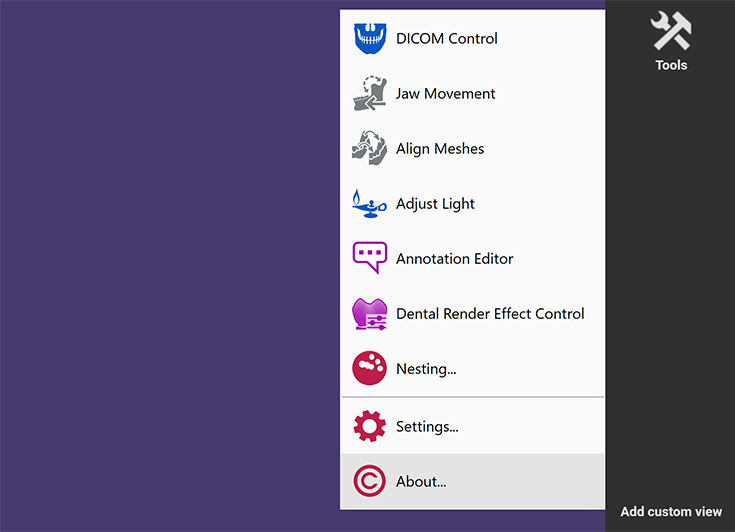
4. Click "About".
5. Copy the serial number to the clipboard by clicking the "Copy" button.